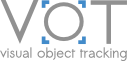Setting up VOT workspace
You can download the VOT toolkit with pre-compiled components from BinTray.
Alternatively, you can download just the sources from the VOT toolkit GitHub repository.
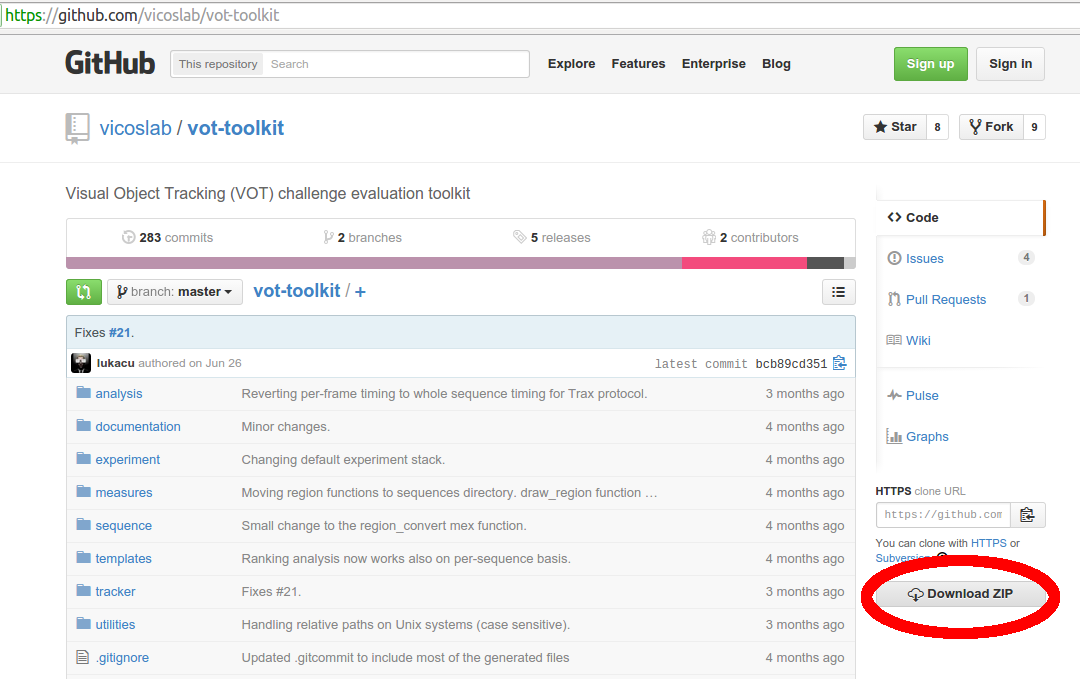
From now on we are assuming you have toolkit in vot-toolkit directory. It is recommended that you add at least this directory to default path list in Matlab/Octave. Then create an empty directory that will be used to perform your experiments. We will call this directory vot-workspace.
Run
toolkit_pathto ensure that all the required subdirectories are in matlab path (you must be invot-toolkitdirectory or have have thevot-toolkitdirectory in the path list for this to work).Go to
vot-workspacedirectory. Run Matlab/Octave and executeworkspace_createcommand.Select an experiment stack that you want to use (e.g.
vot2013denotes the VOT2013 benchmark experiment stack).Enter the unique identifier of your tracker (e.g.
NCCfor normalized cross-correlation tracker that is supplied in thetracker/examplesdirectory).Select the interpreter used in your tracker (or none if the tracker is compiled into an executable).
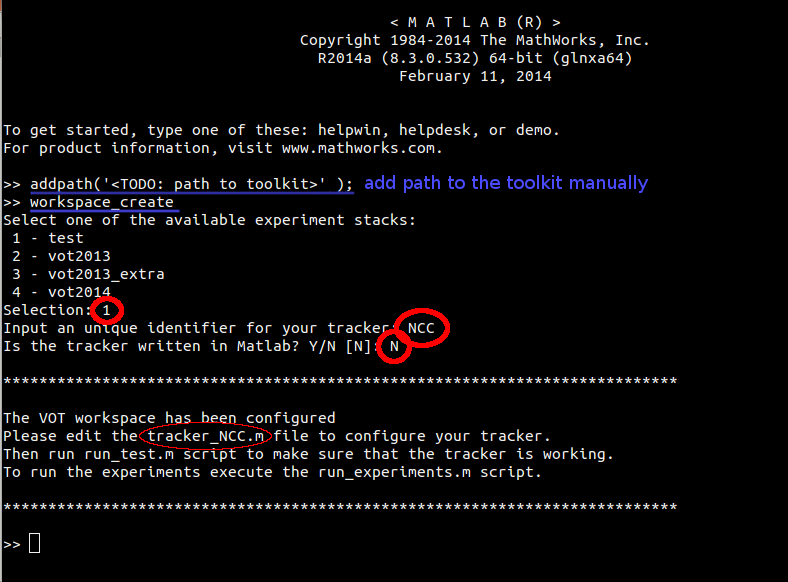
The script will automatically initialize the toolkit environment, generate a workspace configuration file vot-workspace/configuration.m and a configuration file template for your tracker (e.g. vot-workspace/tracker_NCC.m). Note that your tracker is not configured yet, for more information on how to correctly set up the tracker, you should check the integration tutorial.
Need more information?
You can find more detailed information about the toolkit and how to set it up in the toolkit documentation. If the problem still cannot be resolved with the documentation, look at the Frequently Asked Questions or contact us on the support forum.