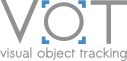Visualize tracker outputs
Displaying tracker predictions is a crucial part of a development process. The VOT toolkit enables rich visualization facilities, some available from CLI. More specific visualizations can be created by interacting with methods directly. This tutorial assumes that you already have the toolkit on your computer, that you have set up the workspace correctly.
Visualize on test data
You can visualize how a tracker is run on a generated sequence using the following command (assuming that you are in the same folder than trackers.ini, otherwise you can point the toolkit to the registry file manually using --registry flag):
vot test -g <tracker-name>Visualize on a selected sequence
You can also run a selected tracker on a custom sequence (in VOT format) by specifying its location. Note that the tracker is run in an unsupervised manner from start to the end and that only multi-object trackers will be run on multi-object sequences.
vot test -g --sequence=<path to VOT sequence> <tracker-name> Detailed result debugging
To further help debug your tracker, we also provide some classes for visulization in VOT toolkit that is available in the toolkit/vot/utilities
/draw.py directory , e.g. DrawHandle, MatplotlibDrawHandle, and ImageDrawHandle. Below is a simple example that illustrates how it works.
import matplotlib.pylab as plt
from vot.utilities.draw import MatplotlibDrawHandle
figure = plt.figure()
figure.canvas.set_window_title('VOT Test')
axes = figure.add_subplot(1, 1, 1)
axes.set_aspect("equal")
handle = MatplotlibDrawHandle(axes, size=sequence.size)
handle.style(fill=False)
figure.show()