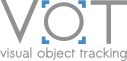VOT Toolkit installation
The toolkit requires Python 3 (version greater than 3.6.). Install the toolkit using pip:
pip install git+https://github.com/votchallenge/vot-toolkit-pythonAlternatively, you can download just the sources from the VOT toolkit GitHub repository.
Setting up the VOT workspace
Then create an empty directory that will be used to perform your experiments. We will call this directory vot-workspace. It is highly recommended to use some environment management tool, e.g., Anaconda or venv.
- In the terminal run a command to create workspace:
Make sure thatvot initialize <stack-name> --workspace <workspace-path><stack-name>is a valid stack from directory vot/stack, e.g., usevot2014if you want to use vot2014.yaml stack denoting the VOT 2014 Challenge setup.<workspace-path>is the full path to thevot-workspacedirectory. - Put a tracker description in the
trackers.inifile, located in thevot-workspacedirectory. See section Tracker integration below, which explains how to create a tracker description. The following programming languages are supported: Python, Matlab and C/C++. - You can test the integration of the tracker on a synthetic sequence using the following command (assuming that you are in the same folder than
trackers.ini):vot test <tracker-name> - Assuming that you have created a tracker named
<tracker-name>, it can be run using the following command:
The command will automatically download the dataset and perform experiments described in the stack file.vot evaluate --workspace <workspace-path> <tracker-name>
Tracker integration
A tracker can be integrated into the toolkit by putting a tracker description in the trackers.ini file, which is placed in the vot-workspace directory. Note that multiple tracker descriptions can be in the same trackers.ini file. Here are examples of integration for three trackers (Python, Matlab and native). Source code of the example trackers can be found here.
Example of a tracker description for a Python tracker (NCC tracker - python_ncc.py from Python integration examples):
[NCCPython] # <tracker-name>
label = PyNCC
protocol = traxpython
command = python_ncc
# Specify a path to trax python wrapper if it is not visible (separate by ; if using multiple paths)
paths = <path-to-tracker-source-directory>
# Additional environment paths
env_PATH = <additional-env-paths>;${PATH}Example of a tracker description for a Matlab tracker (NCC tracker - ncc.m from Matlab integration examples):
[NCCMatlab] # <tracker-name>
label = NCC
protocol = traxmatlab
command = ncc
# Specify a path to trax matlab wrapper if it is not visible (separate by ; if using multiple paths)
paths = <matlab-paths>
# Additional environment paths
env_PATH = <additional-env-paths>;${PATH}Make sure that you have compiled traxserver.cpp and added the path to the directory with this MEX file into the paths. Traxserver can be found on TraX Github and compiled using the script compile_trax.m.
Example of a tracker description for a native tracker (NCC tracker - ncc.cpp from Native integration examples):
[NCCNative] # <tracker-name>
label = NCCNative
protocol = trax
command = <path-to-source>\ncc.exe
# Additional environment paths
env_PATH = <additional-env-paths>;${PATH}Tracking performance evaluation
After running evaluation of a tracker and obtaining the raw results in the results directory, tracking performance can be calculated using the following command:
vot analysis --workspace <workspace-path> <tracker-name> --output jsonThe toolkit will calculate performance measures which are specified in the stack file. Note that <tracker-name> can represent a single tracker or multiple space-delimited tracker identifiers. Currently the supported output is json. The command will create a json file with the tracking scores in the vot-workspace directory. We will add more output options in the future.
Need more information?
You can find more detailed information about the toolkit and how to set it up in the toolkit documentation. If the problem still cannot be resolved with the documentation, look at the Frequently Asked Questions or contact us on the support forum.