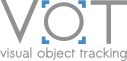Toolkit overview
The toolkit requires Python 3 (version greater than 3.7). Install the toolkit using pip:
pip install vot-toolkitAlternatively, you can download just the sources from the VOT toolkit GitHub repository.
Setting up the workspace
Then create an empty directory that will be used to perform your experiments. We will call this directory workspace. It is highly recommended to use some environment management tool, e.g., Anaconda or venv.
In the terminal run a command to create workspace:
vot initialize <stack-name> --workspace <workspace-path>Make sure that <stack-name> is a valid stack from directory vot/stack, e.g., use vots2023 if you want to use vots2023.yaml stack denoting the VOTS 2023 Challenge setup. <workspace-path> is the full path to the workspace directory. You can get the list of included dataset stacks using vot initialize (without the stack name).
Tracker integration
Integrating a tracker into the toolkit consists of two steps: (i) creating the tracker wrapper and (ii) putting a tracker description in the trackers.ini file, which is placed in the workspace directory.
Wrapper creation
A wrapper is a piece of code, which can be viewed as a bridge between the toolkit and the tracker. We provide some examples of wrappers for three programming languages: Python, Matlab and native. Source code of the example trackers can be found in the separate repository.
Tracker description in trackers.ini
The wrapper created in previous step should be integrated into the toolkit by putting a tracker description in the trackers.ini file, which is placed in the workspace directory. Note that multiple tracker descriptions can be in the same trackers.ini file. Here is an example of one such entry - for the ncc tracker, implemented in the repository.
[NCCPython] # <tracker-name>
label = PyNCC
protocol = traxpython
command = python_ncc
# Specify a path to trax python wrapper if it is not visible (separate by ; if using multiple paths)
paths = <path-to-tracker-source-directory>
# Additional environment paths
env_PATH = <additional-env-paths>;${PATH}Testing the tracker (optional)
You can test the integration of the tracker on a synthetic sequence using the following command (assuming that you are in the same folder than trackers.ini):
vot test <tracker-name>You can also visualize results for a single sequence:
vot test -g <tracker-name>Perform experiments
To run all the experiments for a tracker, use the following command:
vot evaluate --workspace <workspace-path> <tracker-name>This command will skip already performed runs for the tracker, so you can resume the evaluation easily in case of failure. If you want to restart the evaluation use -f flag to force rerun.
Performance analysis
This Section applies only for VOT2022 and earlier benchmarks. For the VOTS2023 and later challenges, the ground truth is not available, thus the analysis cannot be computed locally. In this case, follow the Packing results section below and submit the result the the evaluation server to compute the performance online.
After running evaluation of a tracker and obtaining the raw results in the results directory, tracking performance can be calculated using the following two commands:
vot analysis --workspace <workspace-path> --format=json <tracker-name>
vot report --workspace <workspace-path> --format=html <tracker-name>The toolkit will calculate performance measures which are specified in the stack file. Note that <tracker-name> can represent a single tracker or multiple space-delimited tracker identifiers. The report will be generated in the workspace/reports directory showing performance measures computed for all given trackers.
Packaging results
If you want to submit results as a part of a challenge, package them using the following command that will produce a zip file, with all the required data.
vot pack --workspace <workspace-path> <tracker-name>